While perusing the internet I came across this image and I thought I would share with you.
If you follow this link: [http://www.flickr.com/photos/47090009@N06/] you can see the rest of the series, it is pretty cool in my opinion. And here is the blog of the artist: [http://rougecrown.wordpress.com/]
Saturday, February 26, 2011
Wednesday, February 23, 2011
Quick Tip: Simple Debugging Android Apps with Logcat
Simple Debugging
The Android Debug Bridge (adb) is included as part of the Android SDK. One of the most powerful tools it features is the ability to view log messages from the Android Operating System and various android applications.
As part of setting up the Android sdk, you should already have ADB in your path variable. To use logcat, simply open up a terminal window, and type the following
adb logcat
You are now presented with continuously updating output of the most recently logged data. Pressing Ctrl+C will exit the logcat application.
If an application is crashing, force closing, often times you can use the logcat information to find out what went wrong.
If you want to log custom information for your app, just use the following code.
Log.w(String tag, String message)
and be sure to include the following import at the top of your file:
import android.util.Log;
Sometimes it is easy for a message to get lost in the log. If you really want to make a message stand out, you can surround it by several newlines. The following code shows this technique
Log.w("MyAPP", "\n\n Important message \n\n");
The Android Debug Bridge (adb) is included as part of the Android SDK. One of the most powerful tools it features is the ability to view log messages from the Android Operating System and various android applications.
As part of setting up the Android sdk, you should already have ADB in your path variable. To use logcat, simply open up a terminal window, and type the following
adb logcat
You are now presented with continuously updating output of the most recently logged data. Pressing Ctrl+C will exit the logcat application.
 |
| Screenshot of adb logcat running in Windows |
If an application is crashing, force closing, often times you can use the logcat information to find out what went wrong.
If you want to log custom information for your app, just use the following code.
Log.w(String tag, String message)
and be sure to include the following import at the top of your file:
import android.util.Log;
One Final Tip
Sometimes it is easy for a message to get lost in the log. If you really want to make a message stand out, you can surround it by several newlines. The following code shows this technique
Log.w("MyAPP", "\n\n Important message \n\n");
Monday, February 14, 2011
Valentine's Day
Happy Valentine's Day to all the Android Drom readers out there. We know that many people believe this is just a hallmark holiday, and in some ways it is. So we don't get all mushy buying flowers and chocolates, but we do cherish the friendships we have made and those people who are there for us no matter what.
But I'm sure most of you are here for the tutorials, and we are glad to inform you that we are working on new ones and you should be seeing them soon. Again, if you have any suggestions as to what you would like to see next simply let us know and we'll work on that.
Have a great week,
The Android Dom Team
Monday, February 7, 2011
Android Shopping Cart Tutorial
In this tutorial you will learn how to create a simple app that features several products which can be placed in a shopping cart. You can then view the contents of the shopping cart and remove items that you no longer want.
Update - after following this tutorial, be sure to check out part 2 and also check out part 3.
Creating a Shopping Cart for Android
A common problem that arises when developing Android applications is figuring out how to pass information from Activity to Activity within the Android application. This problem can be solved in two ways. For passing small amounts of information, you can put extras in the Intent that gets passed along to create the activity. For managing a larger, more complex amount of information the use of static variables is recommended.
Through this tutorial we will create a simple shopping cart. At the end of the tutorial, there are several suggestions for improving the shopping cart. Some of these suggestions may be included in a future tutorial.
Update - after following this tutorial, be sure to check out part 2 and also check out part 3.
Creating a Shopping Cart for Android
A common problem that arises when developing Android applications is figuring out how to pass information from Activity to Activity within the Android application. This problem can be solved in two ways. For passing small amounts of information, you can put extras in the Intent that gets passed along to create the activity. For managing a larger, more complex amount of information the use of static variables is recommended.
Through this tutorial we will create a simple shopping cart. At the end of the tutorial, there are several suggestions for improving the shopping cart. Some of these suggestions may be included in a future tutorial.
 | |
| Screenshot of the finished Shopping Cart |
Thursday, January 27, 2011
Formatting Android Layout XML in Eclipse
Sometimes when you are editing Android Layouts in Eclipse, it makes more sense or is more convenient to change the actual xml content. The problem is, a lot of the time the xml is not pretty to look at. Lines of text often run off the screen and it is difficult to tell where one element begins and another ends.
But fear not!
Eclipse has some handy auto-formatting tools. Press Ctrl+Shift+F to auto-format the selected file. Or from the menu, click Source->Format.
Now your file will be cleaned up and easier to edit.
If you have text selected, only the selected text will be formatted. If no Text is selected, the entire file will be formatted. And Auto-Format will work on your Java files too.
 |
| Messy Android Layout XML |
Eclipse has some handy auto-formatting tools. Press Ctrl+Shift+F to auto-format the selected file. Or from the menu, click Source->Format.
 |
| Formatting Menu Option |
Now your file will be cleaned up and easier to edit.
 |
| Formatted Android Layout XML |
If you have text selected, only the selected text will be formatted. If no Text is selected, the entire file will be formatted. And Auto-Format will work on your Java files too.
Tuesday, January 25, 2011
Android Button Tutorial
In this tutorial we will create a simple Android App that responds to input from a button. Every time the button is clicked, an onscreen counter will update showing the total number of clicks.
Most Android apps involve using buttons to direct actions within the activity. Think about the built in calculator application. It is essentially made up of just a bunch of buttons. They may not look like the standard, buttons, but it is possible to skin Android buttons to look however you want.
Android Button Example
Start a new android project. Call the project "Button Tutorial" and set the package name to "example." Check the "Create Activity" checkbox in the wizard and set the activity name to "MainActivity" If you need help see this tutorial for more information on creating a "Hello World" project.
For a full tutorial on create layouts, click here for the android layout tutorial.
Open up the layout file main.xml. Make sure the following properties are set for the parent linear layout.
Layout height: fill_parent
Layout width: fill_parent
Orientation: vertical
If there isn't a TextView in the layout already, add one. Set the following properties.
Id: @+id/TextViewCount
Text: "Count"
Text Size: 40dip
Layout height: wrap_content
Layout width: fill_parent
Layout margin bottom: 10dip
Now, add a Button to the layout, and set the following properties.
Id: @+id/ButtonCount
Text: Count
Min width: 125dip
Layout height: wrap_content
Layout width: wrap_content
Layout gravity: center
Feel free to adjust the properties as you see fit. Listed below is a screenshot of the layout we have created.
Make sure to save your layout after you have modified it. When you save the layout, the generated Java class, R, will be recreated to include the ids of any new elements you have added to the layout.
Now that we have created the layout, its time to edit the actual Java code that is the logic behind the program. Open up MainActivity. It is located under src->example->MainActivity.java in the project explorer.
Let's examine the code that is already there.
MainActivity extends the Activity class. Activities are the main components of Android Applications. The onCreate method gets called when the parts of the activity need to get built. The first line calls the super constructor, and the second line sets the layout of the activity.
Now add a member variable that will keep track of the count. The complete code for the activity so far is listed below.
The Android Developer Tools make it really easy to reference the components inside of your resources folder. The ADT will automatically generate a Java file, R, that contains unique integer ids for all your resources. These generated IDs can then be used in your Java code to reference the resources.
R.java is located inside "gen" folder for generated java files. You should never be editing generated files because you will likely
Now we want to obtain references to the views we created in the layout. We need these references in the Java file so that we can program the logic behind how they operate. Add the following code just below the setContentView... line
You will need to add the following lines at the top of your project.
If you are still getting errors as part of "R.id...." make sure that you have saved the layout after modifying it.
Now that we have references to these views we can modify them in all sorts of ways through the Java code. Most of the properties we've set in the layout editor can also be set by using member functions for the views.
Now that we have a reference to the count button, we want to add a listener that handles when the count button is clicked. An easy way to do this is to have an anonymous class implement the View.OnClick interface. The Code listed below demonstrates this.
Make sure to add the following code to the top of the file.
Now we just need to fill in the logic that will increment the count, and update the value of the text view. Add the following code inside of the onClickListener that you just created.
Finally, run your project and press the count button. You should see the count on the screen go up.
Full code for MainActivity.java
Full code for main.xml
As always, please leave any questions you have in the comments area, and I will be glad to help!
Most Android apps involve using buttons to direct actions within the activity. Think about the built in calculator application. It is essentially made up of just a bunch of buttons. They may not look like the standard, buttons, but it is possible to skin Android buttons to look however you want.
 |
| Screenshot of the Android calculator. |
Step 1. Create a new Android project
Start a new android project. Call the project "Button Tutorial" and set the package name to "example." Check the "Create Activity" checkbox in the wizard and set the activity name to "MainActivity" If you need help see this tutorial for more information on creating a "Hello World" project.
Step 2. Create a layout that includes a button
For a full tutorial on create layouts, click here for the android layout tutorial.
Open up the layout file main.xml. Make sure the following properties are set for the parent linear layout.
Layout height: fill_parent
Layout width: fill_parent
Orientation: vertical
If there isn't a TextView in the layout already, add one. Set the following properties.
Id: @+id/TextViewCount
Text: "Count"
Text Size: 40dip
Layout height: wrap_content
Layout width: fill_parent
Layout margin bottom: 10dip
Now, add a Button to the layout, and set the following properties.
Id: @+id/ButtonCount
Text: Count
Min width: 125dip
Layout height: wrap_content
Layout width: wrap_content
Layout gravity: center
Feel free to adjust the properties as you see fit. Listed below is a screenshot of the layout we have created.
 |
| Screenshot of the layout created. |
Make sure to save your layout after you have modified it. When you save the layout, the generated Java class, R, will be recreated to include the ids of any new elements you have added to the layout.
Step 3. Add a OnClick listener to the button
Now that we have created the layout, its time to edit the actual Java code that is the logic behind the program. Open up MainActivity. It is located under src->example->MainActivity.java in the project explorer.
 |
| Screenshot of the MainActivity generated code |
Let's examine the code that is already there.
MainActivity extends the Activity class. Activities are the main components of Android Applications. The onCreate method gets called when the parts of the activity need to get built. The first line calls the super constructor, and the second line sets the layout of the activity.
Now add a member variable that will keep track of the count. The complete code for the activity so far is listed below.
package com.dreamdom.tutorials.buttontutorial;
import android.app.Activity;
import android.os.Bundle;
public class MainActivity extends Activity {
// Private member field to keep track of the count
private int mCount = 0;
/** Called when the activity is first created. */
@Override
public void onCreate(Bundle savedInstanceState) {
super.onCreate(savedInstanceState);
setContentView(R.layout.main);
}
}
About Android Resources
The Android Developer Tools make it really easy to reference the components inside of your resources folder. The ADT will automatically generate a Java file, R, that contains unique integer ids for all your resources. These generated IDs can then be used in your Java code to reference the resources.
Do not modify the file R.java!
R.java is located inside "gen" folder for generated java files. You should never be editing generated files because you will likely
- Cause a problem
- Have your changes overwritten almost immediately
- Give yourself lots of headaches
Step 4. Obtaining references to the views
Now we want to obtain references to the views we created in the layout. We need these references in the Java file so that we can program the logic behind how they operate. Add the following code just below the setContentView... line
final TextView countTextView = (TextView) findViewById(R.id.TextViewCount); final Button countButton = (Button) findViewById(R.id.ButtonCount);
You will need to add the following lines at the top of your project.
import android.widget.TextView; import android.widget.Button;
If you are still getting errors as part of "R.id...." make sure that you have saved the layout after modifying it.
Now that we have references to these views we can modify them in all sorts of ways through the Java code. Most of the properties we've set in the layout editor can also be set by using member functions for the views.
Step 5. Add a onClickListener to the Count Button
Now that we have a reference to the count button, we want to add a listener that handles when the count button is clicked. An easy way to do this is to have an anonymous class implement the View.OnClick interface. The Code listed below demonstrates this.
countButton.setOnClickListener(new OnClickListener() {
public void onClick(View v) {
}
});
Make sure to add the following code to the top of the file.
import android.view.View; import android.view.OnClickListener
Step 6. Fill in the counting logic
Now we just need to fill in the logic that will increment the count, and update the value of the text view. Add the following code inside of the onClickListener that you just created.
mCount++;
countTextView.setText("Count: " + mCount);
Step 7: The finished product
Finally, run your project and press the count button. You should see the count on the screen go up.
 |
| Screenshot of the finished app |
Full code for MainActivity.java
package com.dreamdom.tutorials.buttontutorial;
import android.app.Activity;
import android.os.Bundle;
import android.view.View;
import android.view.View.OnClickListener;
import android.widget.Button;
import android.widget.TextView;
public class MainActivity extends Activity {
// Private member field to keep track of the count
private int mCount = 0;
/** Called when the activity is first created. */
@Override
public void onCreate(Bundle savedInstanceState) {
super.onCreate(savedInstanceState);
setContentView(R.layout.main);
final TextView countTextView = (TextView) findViewById(R.id.TextViewCount);
final Button countButton = (Button) findViewById(R.id.ButtonCount);
countButton.setOnClickListener(new OnClickListener() {
public void onClick(View v) {
mCount++;
countTextView.setText("Count: " + mCount);
}
});
}
}
Full code for main.xml
<?xml version="1.0" encoding="utf-8"?>
<LinearLayout xmlns:android="http://schemas.android.com/apk/res/android"
android:orientation="vertical" android:layout_width="fill_parent"
android:layout_height="fill_parent">
<TextView android:layout_width="fill_parent"
android:layout_height="wrap_content" android:text="Count" android:id="@+id/TextViewCount"
android:textSize="40dip" android:layout_marginBottom="10dip" />
<Button android:layout_width="wrap_content"
android:layout_height="wrap_content" android:layout_gravity="center"
android:text="Count" android:id="@+id/ButtonCount" android:minWidth="125dip"></Button>
</LinearLayout>As always, please leave any questions you have in the comments area, and I will be glad to help!
------------------------------------------------------------
We create these tutorials in our free time. If you like what you see please consider buying us a cup of coffee so we can keep creating useful material. Click on the image below to make a donation via Paypal.
Wednesday, January 19, 2011
Android Layout Tutorial
Android layouts can be very intimidating at the first look. Instead of a grid where you can drag components to precise absolute positions, you are greeted with xml code and a WYSIWYG (What you see is what you get) editor that doesn't seem to behave the way you want it to.
It's enough to drive you insane and, for some, enough to put you off on Android development entirely.
But don't despair! Follow these tips and you will be making layouts in a flash. You may even learn to love Android XML Layouts.
This tutorial assumes that you have the Eclipse IDE set up for Android development, and know how to make a "hello world" application. For more detailed instructions on how to do that, visit this link http://developer.android.com/guide/developing/eclipse-adt.html
Dom's Steps:
1. Prototype on Paper
This is a crucial step. It can help to organize your thoughts and lead to less headaches and frustrations when you actually start to design for real. One strategy is to used a notecard for the layout sketch. Notecards provide a rough approximation of the size of an Android smartphone.
If you want to be more organized, I recommend using a notebook or a sketchbook so you can keep multiple layouts for a single app together.
For this tutorial we are going to pretend that we are creating a layout for part of a simple twitter application. The completed sketch is shown below.
2. Start thinking in terms of Linear Layouts and Views
Now that you have a sketch of what you want your layout to look like, start picturing the pieces of the drawing as views.
An Android layout is made up of views. Views are components like Buttons, Images, and Text Inputs. These views can organized in a number of sub layouts.
I recommend sticking using LinearLayouts to organize your views. LinearLayouts are simple, easy to modify, and can handle mostly anything. A lot of times it seems easy to think in terms of tables, but Table Layouts are not as flexible, and will usually end up causing problems and frustration as you try to modify them. TableLayouts force equal column width, and make it difficult to span columns.
3. Start a New Layout in Eclipse.
To start, create a simple "Hello World" type application. See this tutorial for more information. I chose to create an Android 1.5 project, but you can choose a different version if you like.
In the project explorer right click on the layout folder and select "New Android XML File" Type in layout.xml as the name, and make sure the type of resource selected is layout.
The WYSIWYG in Eclipse can be difficult at times but it makes designing layouts easier by giving you the outline view on the right, and the property list editor at the bottom. Click the element named LinearLayout in the outline view.
Now you can easily change the properties associated with the outline view from the properties view. The properties view is generally located at the bottom of the screen, next to the console output. If you can't see it go to Window->Show View->Other...->General->Properties.
Make sure the following properties are set for the outline view.
Misc->Layout Height: Fill Parent
Misc->Layout Width: Fill Parent
Orientation: Vertical
Now set the background property to #ffffff. The background should turn white. You can enter any valid hexadecimal color code to set the background.
4. Add the Views for the First Row
Now that we have the base layout set, we want to add another LinearLayout to hold the views for the first row. Click the plus button on the outline view to add another LinearLayout.
Note: At the time of the publishing of this article the current version of the Android Developer Tools does not include the plus, up arrow, and down arrow buttons. It is currently unclear whether this was intentional or a bug. You can still add components by dragging them from the list on the left, onto the preview display on the right.
Set the following properties.
Orientation: Horizontal
Misc->Layout Width: Fill Parent
ID's should be unique within an xml layout file, but they do not have to be unique among all the xml layout files. When you add an element, the sdk will automatically generate a valid ID for the element, but it can be helpful to change the id to a more recognizable name.
Now add the views to the first row. Click the plus button to add an ImageView. Click the plus button again to add a TextView. Use the up and down arrows to adjust the order of the views and make sure they have the proper parent element.
The outline view should now look like this.
Copy the following image to the drawable directory of project. Name it headonly.png
Depending on what target version (Android 1.5, 1.6, 2.0, etc...) of the Android OS you have selected, you will also notice that they place three different folders as the drawable directory: drawable-hdpi, drawable-ldpi, and drawable-mpdi. This stand for high, medium and low density-independent pixel. And were designed to further customize the applications depending on the type of phone (some support better graphics). To learn more please visit: http://developer.android.com/guide/practices/screens_support.html.
For now we'll be storing our images under the drawable-hpdi folder. Even though the picture is in a specific folder (hdpi) set the source to @drawable/headonly and Android will figure out where to look for the image.
Now set a few of the properties for the views you just added.
ImageView01->Padding: 7dip
ImageView01->Src: @drawable/headonly
TextView01->Text color: #000000
TextView01->Text size: 30dip
TextView01->Text: Twitter Name
TextView01->Misc->Layout gravity: Center
TextView01->Misc->Layout margin left: 10dip
The layout should look like this now.
If you are having problems placing the components make sure the parent layers have the right settings. One possible problem is having the parent layer set up to get the height of the parent instead of wrapping, which made the text appear in the middle of the screen.
What is DIP?
DIP stands for density independent pixels. Since different devices can have different dpi's, specifying measurements in DIP instead of pixels can help ensure a more consistent look and feel among different devices.
5. Adding the ListView
ListViews are one of the most versatile Android components. They let you combine may different items that have a similar layout into a object that has built in scroll and flick capabilities.
We will add the ListView to the layout in this tutorial. Populating the ListView with actual data is handled programmatically and beyond the scope of this tutorial.
Select LinearLayout from the outline window and then drag and drop the ListView. Now LinearLayout is the parent of ListView. If the arrows on the outline view are visible (see earlier note) you can use them to adjust the hierarchy of the views so that the parent of the ListView01 is LinearLayout.
Set the following property.
ListView01->Misc->Layout Weight: 1
Setting the layout weight as a value of 1 tells the list view to take up all the remaining available space.
6. Adding the Bottom Row
Select the top LinearLayout and drag and drop another linear layout. By default it will go to the end of the list. Set the following properties.
Orientation: Horizontal
Misc->Layout Width: Fill Parent
ID: @+id/ButtonLayout
This linear layout should be underneath the ListView in the Orientation View, and have this new LinearLayout as its parent. Feel free to rename this LinearLayout as
Add three buttons to ButtonLayout. Set the following property for all the buttons.
Layout weight: 1
Layout width: 100dip
Set the text for the three buttons to be Share, Search, and Retweet. By setting the weights and the widths the same, the three buttons should equally share the width of the available screen.
A note about adding the buttons with Drag and Drop
6. The Finished Layout
The finished layout should look like this.
The complete xml for the layout is pasted below. When you are using Eclipse to view the xml, pressing Ctrl+Shift+f will auto format the xml. to make it look nicer.
The full xml of the layout:
It's enough to drive you insane and, for some, enough to put you off on Android development entirely.
But don't despair! Follow these tips and you will be making layouts in a flash. You may even learn to love Android XML Layouts.
This tutorial assumes that you have the Eclipse IDE set up for Android development, and know how to make a "hello world" application. For more detailed instructions on how to do that, visit this link http://developer.android.com/guide/developing/eclipse-adt.html
Dom's Steps:
1. Prototype on Paper
This is a crucial step. It can help to organize your thoughts and lead to less headaches and frustrations when you actually start to design for real. One strategy is to used a notecard for the layout sketch. Notecards provide a rough approximation of the size of an Android smartphone.
 |
| A notecard next to an Android phone |
If you want to be more organized, I recommend using a notebook or a sketchbook so you can keep multiple layouts for a single app together.
For this tutorial we are going to pretend that we are creating a layout for part of a simple twitter application. The completed sketch is shown below.
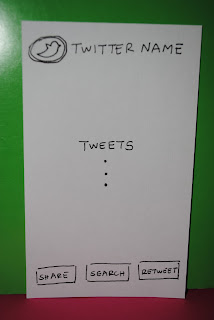 |
| A sketch of the layout |
2. Start thinking in terms of Linear Layouts and Views
Now that you have a sketch of what you want your layout to look like, start picturing the pieces of the drawing as views.
An Android layout is made up of views. Views are components like Buttons, Images, and Text Inputs. These views can organized in a number of sub layouts.
I recommend sticking using LinearLayouts to organize your views. LinearLayouts are simple, easy to modify, and can handle mostly anything. A lot of times it seems easy to think in terms of tables, but Table Layouts are not as flexible, and will usually end up causing problems and frustration as you try to modify them. TableLayouts force equal column width, and make it difficult to span columns.
3. Start a New Layout in Eclipse.
To start, create a simple "Hello World" type application. See this tutorial for more information. I chose to create an Android 1.5 project, but you can choose a different version if you like.
In the project explorer right click on the layout folder and select "New Android XML File" Type in layout.xml as the name, and make sure the type of resource selected is layout.
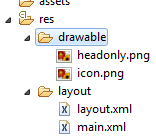 |
| The layout folder in the project explorer |
The WYSIWYG in Eclipse can be difficult at times but it makes designing layouts easier by giving you the outline view on the right, and the property list editor at the bottom. Click the element named LinearLayout in the outline view.
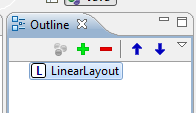 | |
| The outline view |
Now you can easily change the properties associated with the outline view from the properties view. The properties view is generally located at the bottom of the screen, next to the console output. If you can't see it go to Window->Show View->Other...->General->Properties.
Make sure the following properties are set for the outline view.
Misc->Layout Height: Fill Parent
Misc->Layout Width: Fill Parent
Orientation: Vertical
Now set the background property to #ffffff. The background should turn white. You can enter any valid hexadecimal color code to set the background.
4. Add the Views for the First Row
Now that we have the base layout set, we want to add another LinearLayout to hold the views for the first row. Click the plus button on the outline view to add another LinearLayout.
Note: At the time of the publishing of this article the current version of the Android Developer Tools does not include the plus, up arrow, and down arrow buttons. It is currently unclear whether this was intentional or a bug. You can still add components by dragging them from the list on the left, onto the preview display on the right.
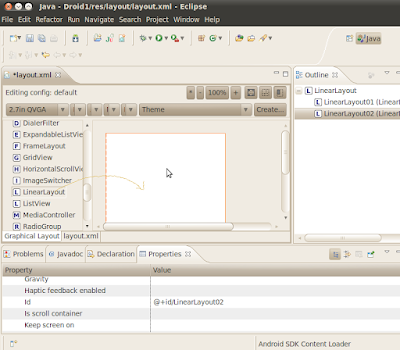 |
| Screenshot showing the list of views to add on the left, and the display preview in the middle |
Set the following properties.
Orientation: Horizontal
Misc->Layout Width: Fill Parent
ID's should be unique within an xml layout file, but they do not have to be unique among all the xml layout files. When you add an element, the sdk will automatically generate a valid ID for the element, but it can be helpful to change the id to a more recognizable name.
Now add the views to the first row. Click the plus button to add an ImageView. Click the plus button again to add a TextView. Use the up and down arrows to adjust the order of the views and make sure they have the proper parent element.
The outline view should now look like this.
Copy the following image to the drawable directory of project. Name it headonly.png
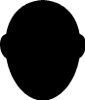 |
| headonly.png |
Depending on what target version (Android 1.5, 1.6, 2.0, etc...) of the Android OS you have selected, you will also notice that they place three different folders as the drawable directory: drawable-hdpi, drawable-ldpi, and drawable-mpdi. This stand for high, medium and low density-independent pixel. And were designed to further customize the applications depending on the type of phone (some support better graphics). To learn more please visit: http://developer.android.com/guide/practices/screens_support.html.
For now we'll be storing our images under the drawable-hpdi folder. Even though the picture is in a specific folder (hdpi) set the source to @drawable/headonly and Android will figure out where to look for the image.
Now set a few of the properties for the views you just added.
ImageView01->Padding: 7dip
ImageView01->Src: @drawable/headonly
TextView01->Text color: #000000
TextView01->Text size: 30dip
TextView01->Text: Twitter Name
TextView01->Misc->Layout gravity: Center
TextView01->Misc->Layout margin left: 10dip
The layout should look like this now.
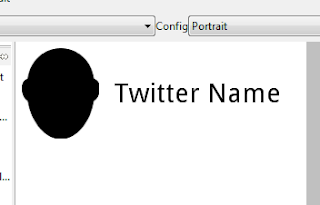 |
| The current progress of the layout |
If you are having problems placing the components make sure the parent layers have the right settings. One possible problem is having the parent layer set up to get the height of the parent instead of wrapping, which made the text appear in the middle of the screen.
What is DIP?
DIP stands for density independent pixels. Since different devices can have different dpi's, specifying measurements in DIP instead of pixels can help ensure a more consistent look and feel among different devices.
5. Adding the ListView
ListViews are one of the most versatile Android components. They let you combine may different items that have a similar layout into a object that has built in scroll and flick capabilities.
We will add the ListView to the layout in this tutorial. Populating the ListView with actual data is handled programmatically and beyond the scope of this tutorial.
Select LinearLayout from the outline window and then drag and drop the ListView. Now LinearLayout is the parent of ListView. If the arrows on the outline view are visible (see earlier note) you can use them to adjust the hierarchy of the views so that the parent of the ListView01 is LinearLayout.
Set the following property.
ListView01->Misc->Layout Weight: 1
Setting the layout weight as a value of 1 tells the list view to take up all the remaining available space.
6. Adding the Bottom Row
Select the top LinearLayout and drag and drop another linear layout. By default it will go to the end of the list. Set the following properties.
Orientation: Horizontal
Misc->Layout Width: Fill Parent
ID: @+id/ButtonLayout
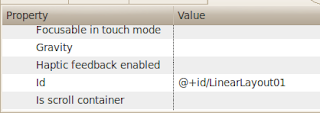 |
| Screenshot of where to change the id |
This linear layout should be underneath the ListView in the Orientation View, and have this new LinearLayout as its parent. Feel free to rename this LinearLayout as
Add three buttons to ButtonLayout. Set the following property for all the buttons.
Layout weight: 1
Layout width: 100dip
Set the text for the three buttons to be Share, Search, and Retweet. By setting the weights and the widths the same, the three buttons should equally share the width of the available screen.
A note about adding the buttons with Drag and Drop
After setting up the properties of the linear layout if you try to drag and drop the buttons it won't work, they won't be added as the child of the last linear layout. So here is Silvia's trick: for the ButtonLayout choose the layout height to be the same as the parent. Now if you select it and drag and drop the buttons, these will be added in the right hierarchy. It is important that as soon as you finished adding the buttons you return the button layout to wrap layout height.
6. The Finished Layout
The finished layout should look like this.
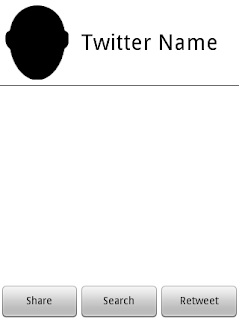 |
| The finished layout |
The complete xml for the layout is pasted below. When you are using Eclipse to view the xml, pressing Ctrl+Shift+f will auto format the xml. to make it look nicer.
The full xml of the layout:
<?xml version="1.0" encoding="utf-8"?> <LinearLayout xmlns:android="http://schemas.android.com/apk/res/android" android:orientation="vertical" android:layout_height="fill_parent" android:layout_width="fill_parent" android:background="#ffffff"> <LinearLayout android:layout_width="wrap_content" android:layout_height="wrap_content" android:id="@+id/LinearLayoutFirstRow"> <ImageView android:id="@+id/ImageView01" android:layout_width="wrap_content" android:layout_height="wrap_content" android:src="@drawable/headonly" android:padding="7dip"></ImageView> <TextView android:id="@+id/TextView01" android:layout_width="wrap_content" android:layout_height="wrap_content" android:textSize="30dip" android:textColor="#000000" android:text="Twitter Name" android:layout_gravity="center" android:layout_marginLeft="10dip"></TextView> </LinearLayout> <ListView android:id="@+id/ListView01" android:layout_width="wrap_content" android:layout_height="wrap_content" android:layout_weight="1"> </ListView> <LinearLayout android:id="@+id/LinearLayout01" android:layout_height="wrap_content" android:layout_width="fill_parent" android:orientation="horizontal"><Button android:id="@+id/Button01" android:layout_height="wrap_content" android:layout_weight="1" android:text="Share" android:layout_width="100dip"></Button> <Button android:id="@+id/Button02" android:layout_height="wrap_content" android:layout_weight="1" android:text="Search" android:layout_width="100dip"></Button> <Button android:id="@+id/Button03" android:layout_height="wrap_content" android:layout_weight="1" android:text="Retweet" android:layout_width="100dip"></Button> </LinearLayout> </LinearLayout>
Subscribe to:
Posts (Atom)




